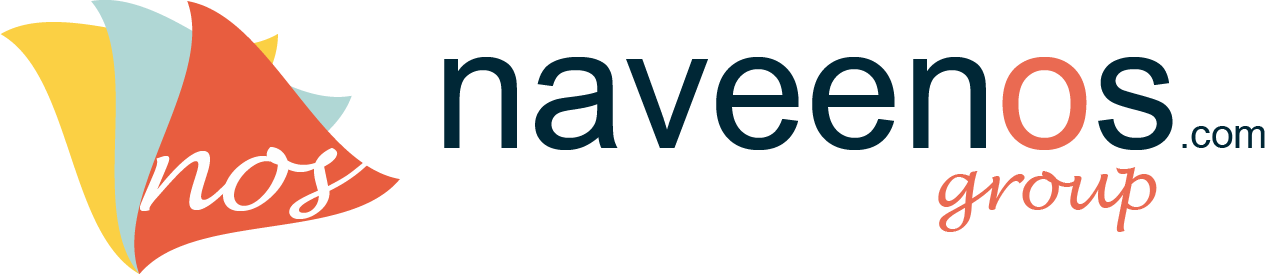There’s a little confusion among some on how to import products into a Magento ecommerce store. I spent some time today researching and trying to find the best method on doing this. The reason for my research is because there was no simple documentation anywhere that I could find on how to import products. Magento actually has built a pretty robust import/export mechanism into the ecommerce cms that has a ton of flexibility to do many things. I’m not going to cover all of those. This is just for those of you who simply just want to import products into their Magento cart.
Process 1 – Add a new product manually
add a new product manually to the catalog, assign it to a category, and fill out all fields that will be necessary to your store. The obvious ones are price, description, quantity etc. It’s important that you fill out all fields that you know you are going to need for all the products you import.
Process 2 – Export Your Products
Now we want to export your product to a .csv file so that we can view the fields that are required to import. Go to System >> Import/Export >> Profiles. Now click on Export All Products then Run Profile. Click on the “Run Profile in Popup” button. Once the export is completed, go to your var/export directory on your Magento install and you will find the .csv file there for you to download.
Process 3 – Analyze The .CSV File
Now if you look at your .csv export file you will see the field names that you need to match up. Now just start filling yours in and creating your csv file ready for import. This step is extremely important. Otherwise Magento cannot match what you are trying to import and the importing will fail. At a most basic level, here are the fields that I imported:
- store
- attribute_set
- type
- sku
- category_ids
- status
- visibility
- tax_class_id
- weight
- price
- name
- description
Process 4 – Import Your New .CSV File
Now go to System >> Import/Export >> Profiles. Now click on Import All Products. Change “Type” under Data Format to CSV/Tab Seperated. Now click on Upload File, and browse for your .csv file and click “Save and Continue Editing”. Now go to “Run Profile” and select your file from the dropdown menu. Click the button underneath to run the import. And whalllah. All your products should now be imported.